This page is hosted on AFS file server space, which is being shut down on November 13, 2018.
If you are seeing this message, your service provider needs to take steps now.
Visit
afs.unc.edu for more information.
This page provides tips
on selecting cells individually and in groups.
Excel acts on cells you have
selected.
If you begin typing, you'll
start entering information into the currently selected cell, even if there's
already something in it. Use the Big Fat White
Plus Sign when selecting, or you might wreck
your spreadsheet:
-
To select a cell:
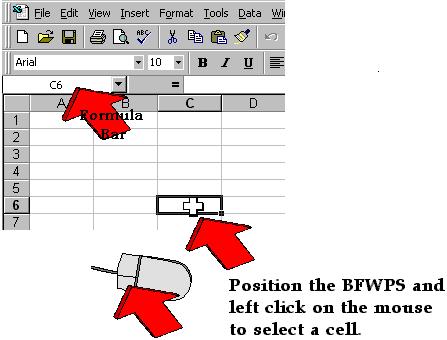
Hover the Big
Fat White Plus Sign over the cell you want
to select, and click once on the left mouse button. Until you become
accustomed to the screen, check the formula bar to make sure you've selected
what you thought you did. You'll get used to it after a while, and
won't have to check any more.
-
To select
a group of cells and act on them all at once:
Hover
the Big Fat White Plus Sign over
one corner. Click once and drag to the diagonal corner.
The
entire area will be shaded in, except the cell that's currently active.
That cell will still look normal. It's the one you would type over
if you begin typing now.
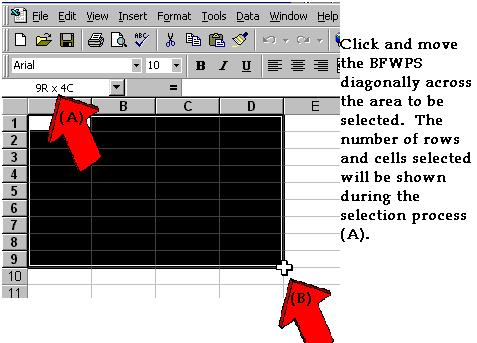
(While
you're selecting, Excel will momentarily show you how many rows and columns
you've selected, as in the 9R x4C above. When you stop, it will show
you the currently selected cell address (A1) again.)
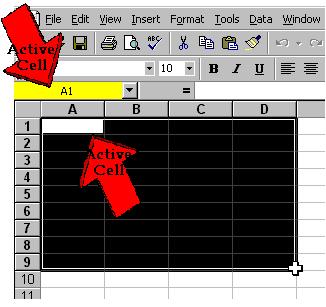
-
To select an entire column:
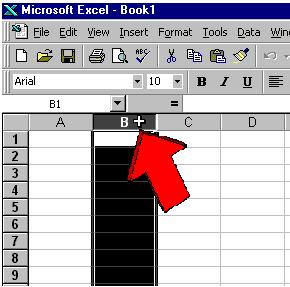
Hover your Big
Fat White Plus Sign over the title letter
of the column and click once on the left mouse button.
-
To select
an entire row:
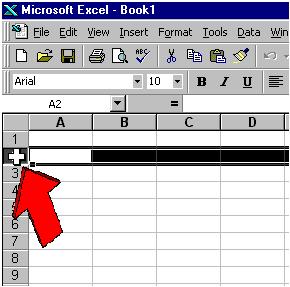
Hover
your Big Fat White Plus Sign over
the title row number (all the way on the left), and click once. The
title row number and the line will be highlighted.
Syllabus
| Basics | Entering Data
| Tips | Formulas
| Tutorials
Return to Excel
Index Page