When you first start up Excel, here's how it looks. Across the top are letters, and down the side are numbers.
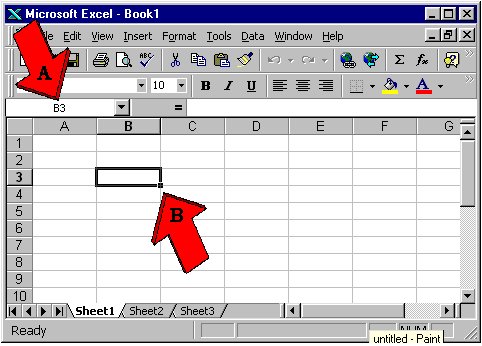
Just like on a map, you refer to each square, or cell, by its intersection of column and row.
B3 is the cell that's currently
active. You can tell because its address is shown on the upper left
corner (A) and the cell itself is outlined with a black border (B) which
has a little knob on the lower right corner.
Here are the four main mouse
shapes you'll see in Excel:
- The Big Fat White Plus Sign or BFWPS:
- The Copy Tool, or the thin cross:
- The Evil Arrow:
- When you see this, you'll copy
anything that's selected in whichever direction you drag. This can
be good or bad. Normally, you only copy formulas.
- The Column- and Row-adjuster
- This will actually move
whatever you have selected, sometimes directly on top of something else.
Don't use this most of the time.
- You'll only see this when your
mouse is hovering in the gray, title, area of either a row or column.
It widens or narrows a column, or lengthens or shortens a row.